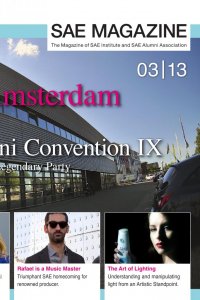
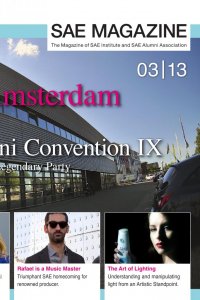
INDEX lements here were created in Au- takes up some time when ained therein. Since the fo- ect within this matte paint- not take on a central role se needs to be modelled, on the arms are the most should be as futuristic as rs and edges should pro- ere. The ball in the middle . The construction resem- hree arms are for energy hicle was modelled at the wasn’t ‘borrowed’ from the sed on the moon. We de- a group transport vehicle crane is there to primar- load containers onto the ehicle has large tyres and so it can deal with the un- . nts, we refrained from tex- ndered them with a Labert t them to the image com- e, we used the so-called ing so, an image plane of oaded into a camera. You he image is not modified rspective modifications in ge plane has to stay still at erspective of the scene it- eve a good result, several minutes if not an entire hour should be invested in the matching. In particular unusual misalignments can lead to confusion. The lighting of the model was realised with the Maya rendering programme ‘Men- tal Ray’ and the setting ‘Physical Sun and Sky’ and rendered in 4500 x 4500 pixels. Matte painting – inserting the 3D elements After the 3D elements have been finished, they are placed into the matte painting. If the ‘Matching’ was successful, all you need to do is insert the elements and change them according to the respective scale. In particular with regards to colour correction, you should experiment a bit with light and dark values to get a good result. If the elements in the dark areas were rendered too bright, you can try and balance this using ‘Curves’. In addition, we drew a shadow underneath the vehicle to adjust it to the ground and the lighting conditions. The shadows underneath the tyres are darker than those which go off to the right. Up until now, we refrained from texturising but at this point it is necessary. Start with the main texture which was created for the 3D elements of the matte painting. Drawing an appropriate sci-fi texture can take some time. After copying and transforming the texture and adjusting the perspective several times it is put around the vehicle like a coat. Afterwards, you set the layer to ‘Overlay’ and adjust the light and dark values using ‘Curves’. To create the ve- hicle’s two cockpit layers use the ‘Polygonal lasso’ tool to cut out windows on a new layer. After adding a further layer mask, you can start drawing on it. ➤